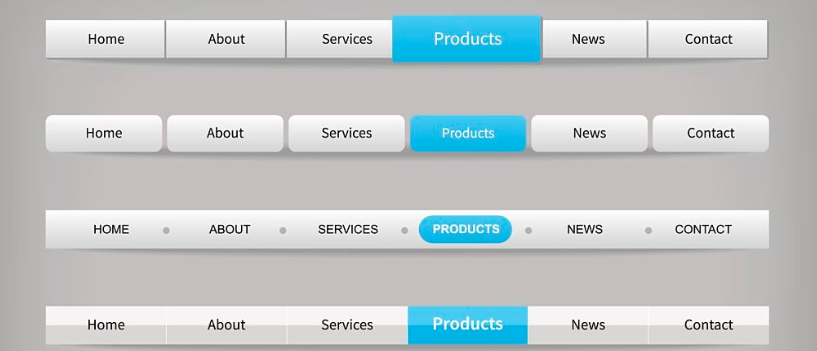
When it comes to a smooth user experience on a WordPress site, small things like menu animations matter. One of the most common yet overlooked elements in web design is the WordPress Menu Dropdown Animation Speed. This tiny feature can make or break your site. It can enhance user interaction or frustrate if not done right.
In this post we’ll look at why the WordPress menu dropdown animation speed matters, how to change it and how to fine tune it for best performance and user experience. Whether you’re a beginner or a seasoned web developer you’ll find practical tips to improve your site’s menu behavior with just a few clicks.
Read More Related Article On ThrillEdge Blog
What is Menu Dropdown Animation Speed?
Menu dropdown animations control how fast a submenu appears or disappears when you hover or click on a menu item. This is used for navigation bars and makes menus more visually appealing and user friendly. The animation speed is how long it takes for the menu to fully open or close. If its too slow it will annoy users and if its too fast it will not give users enough time to understand what’s happening.
In WordPress you can control the animation of dropdown menus via CSS or JavaScript. While themes often come with built in animation settings, there’s always room for customization.
Why does animation speed matter?
The animation speed of the dropdown menu plays a direct role in how users perceive your site. It’s a part of user experience (UX) design. Here are several reasons why these matters:
- Smooth User Interaction: A menu that opens too slow or too fast can break the flow of interaction. If a user has to wait for a menu to open it can be frustrating. If the menu pops up too fast it can feel jarring. A well-balanced animation speed gives smooth transitions and allows users to interact with menus naturally.
- Visual appeal: Animation is used to add a bit of finesse to a site. Slow or jerky animations can take away from the site’s visual appeal, fast and smooth animations can enhance the user’s experience.
- Navigation efficiency: If you have a lot of menu items users will need to navigate through submenus. Having the right animation speed ensures users can see the dropdown and interact with it without delay or confusion.
- Mobile experience: On mobile devices where screen real estate is limited fast animations can improve the overall usability. With the right animation speed mobile users can navigate your site easily.
What’s the Ideal WordPress Menu Dropdown Animation Speed?
There isn’t a one-size-fits-all solution for dropdown animation speed. However, there are general guidelines you can follow to make sure your website’s navigation feels fluid and responsive.
- Optimal Range: The optimal animation speed for dropdown menus is typically between 200ms and 500ms. Anything slower than 500ms can start to feel sluggish, while anything faster than 200ms might feel too abrupt.
- Consistency with Other Animations: Ensure that the animation speed of your dropdown menu matches other animations across your website. For example, if you have smooth fade-in effects on other elements of your site, you should maintain a similar speed for the dropdown to keep the experience consistent.
- User Testing: The best way to determine the right speed for your website is to test it. Every audience may have slightly different expectations and preferences. A speed that works for one website might not be ideal for another. Conduct user tests or A/B testing to evaluate how different speeds impact user behavior.
- Performance Considerations: While animations can make a website feel modern, keep in mind that slower animations could impact performance. Longer animations may create unnecessary delays, especially on mobile devices or slower internet connections.
How to Change WordPress Menu Dropdown Animation Speed
Changing the WordPress menu dropdown animation speed is a relatively simple task, especially if you’re familiar with HTML, CSS, and JavaScript. You can adjust the animation speed in a few steps:
-
Modify the CSS of Your Theme
In most cases, you can modify the speed of the dropdown menu by adjusting the CSS that controls its animation. Here’s an example of CSS code that controls the speed of the dropdown menu animation:
/* Default dropdown animation */
#main-navigation ul li:hover > ul {
display: block;
opacity: 1;
transition: opacity 0.3s ease, transform 0.3s ease;
transform: translateY(10px);
}
/* Adjusting speed */
#main-navigation ul li:hover > ul {
transition-duration: 0.5s; /* Adjust this value */
}
In the code above, the transition-duration property defines how long it will take for the dropdown to fully appear. By changing this value (from 0.3s to 0.5s, for example), you can control the speed of the animation.
-
Using jQuery for More Control
If you need more flexibility, you can use JavaScript or jQuery to control the menu’s behavior. For instance, here’s a simple jQuery code snippet that sets a custom animation speed for your dropdown:
jQuery(document).ready(function($){
$('#main-navigation li').hover(function(){
$(this).children('ul').stop(true, true).slideDown(300); // Adjust speed here (300ms)
}, function(){
$(this).children('ul').stop(true, true).slideUp(200); // Adjust speed here (200ms)
});
});
slideDown() and slideUp() are used to create smooth animations for dropdown menus. You can adjust the speed (in milliseconds) on these methods to your liking.
-
Theme Customizer and Plugins
If you don’t want to edit code, you can also adjust the WordPress menu dropdown animation speed through your theme’s customizer. Some themes have built in options for controlling animation speeds, either through a settings panel or a specific plugin.
Some plugins like “WP Mega Menu” or “Max Mega Menu” allow you to set animation speeds and effects without writing any code. These are great for those who don’t want to touch CSS or JavaScript.
How to Test Your Animation Speed
Once you’ve adjusted your WordPress menu dropdown animation speed, you need to test it across different devices and browsers. Here’s a simple testing strategy:
- Use Browser Developer Tools: Most browsers have built in developer tools that allow you to test animations live. For example, Chrome’s Developer Tools can help you inspect the menu’s CSS and adjust the speed live.
- User Testing: If possible, ask real users to test your site. Record their feedback to see if they find the dropdown too slow or too fast.
- Test Across Devices: Test your animations on both desktop and mobile. Mobile users will have different performance so you’ll want to make sure it’s just right for them.
Common Issues
Even after adjusting the WordPress menu dropdown animation speed, you might still encounter issues. Here are a few common problems and how to fix them:
- Animations not working: Make sure JavaScript or jQuery is enabled on your site. Some caching or optimization plugins may conflict with animation scripts.
- Too Slow or Too Fast: If it feels off, adjust the transition-duration or jQuery speed. Sometimes small changes are all it takes.
- Performance Issues: If your site is slowing down because of animations, you may need to simplify the effects or reduce the speed. Testing across different devices is key to finding the balance between visual and performance.
Conclusion
The WordPress menu dropdown animation speed is a crucial part of web design that can make or break the user experience. Getting it just right means your menus look good and are easy to use. Follow the tips and methods above to customize your dropdown menu’s speed whether through CSS, JavaScript or plugins to make your WordPress site more beautiful and usable.
Try it out! Adjust to make it smooth and responsive for your users and test across devices.
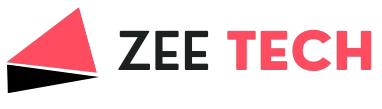




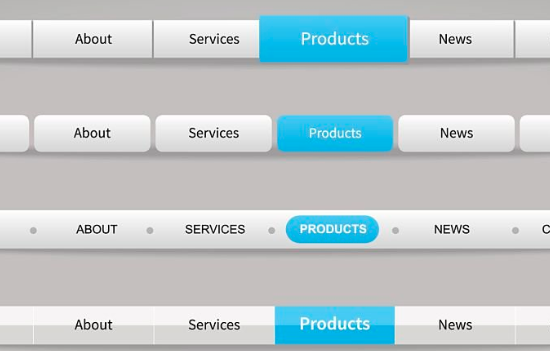




Leave a Reply